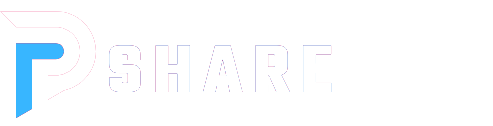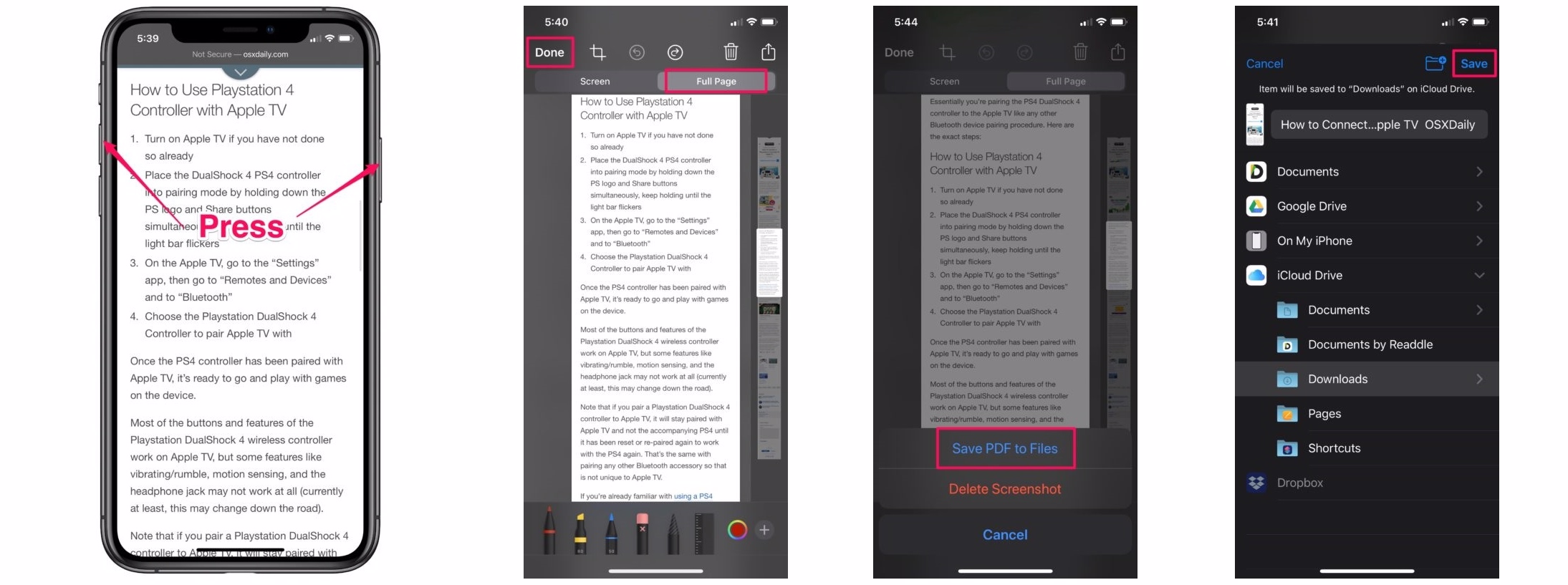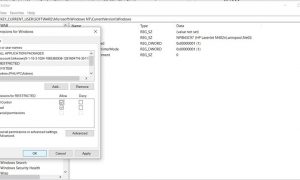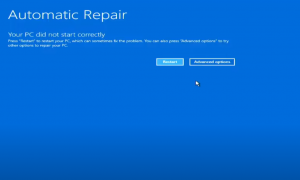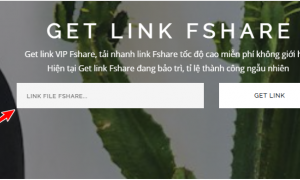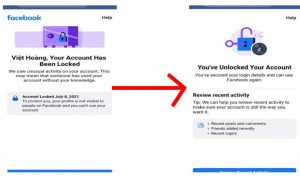To capture a full-page screenshot on iPhone, follow these steps:
– Step 1: Open the browser and navigate to the webpage you want to capture on your iPhone. Then, simultaneously press the “power + volume up” buttons or “power + home button” to capture the screen.
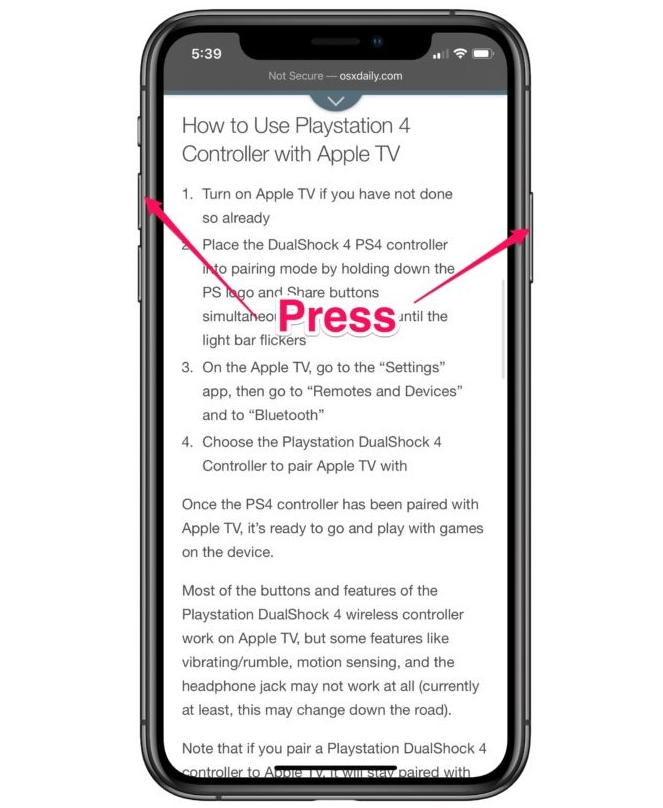
Take a screenshot on your iPhone.
– Step 2: After capturing the screenshot, you will see a small thumbnail in the bottom left corner of the screen. Tap on it to proceed.
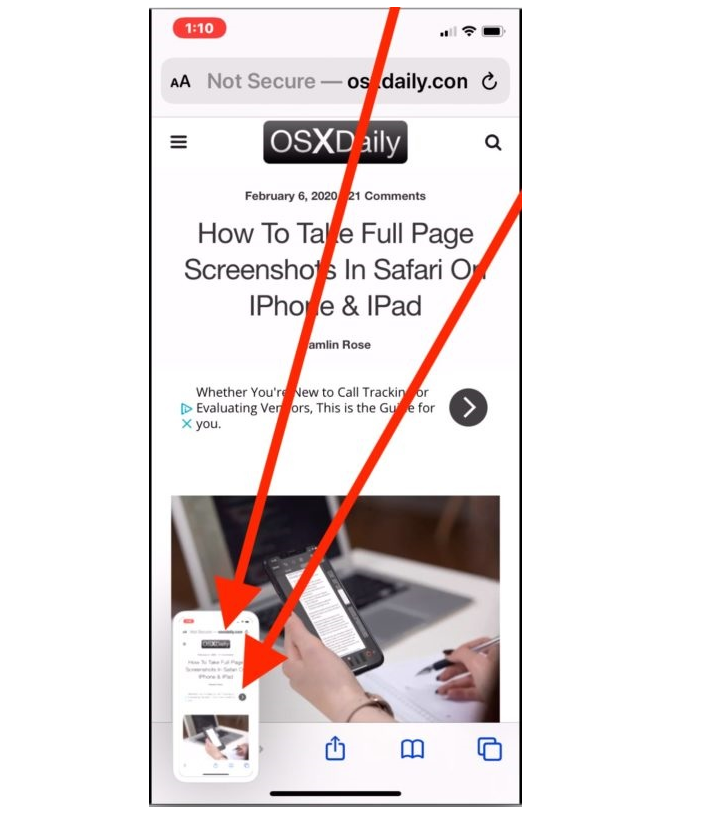 – Step 3: In the image editing interface, you will find a tab labeled “full page” or “toàn trang” along with a scroll bar on the right side of the screen. This scroll bar represents all the images from the captured webpage. Tap on “full page” to capture the entire page.
– Step 3: In the image editing interface, you will find a tab labeled “full page” or “toàn trang” along with a scroll bar on the right side of the screen. This scroll bar represents all the images from the captured webpage. Tap on “full page” to capture the entire page.
– Step 4: At the bottom of the screen, you will find various tools such as adding text to the image, cropping, etc. You can choose and edit according to your preference. Then, press the “Done” button to complete the process.

– Step 5: After pressing Done, choose “Save PDF to Files” to save the image.
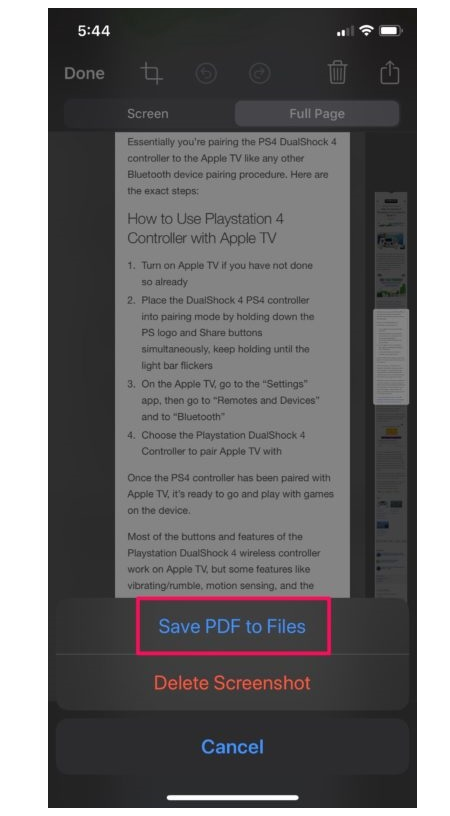
Step 6: Save the image.
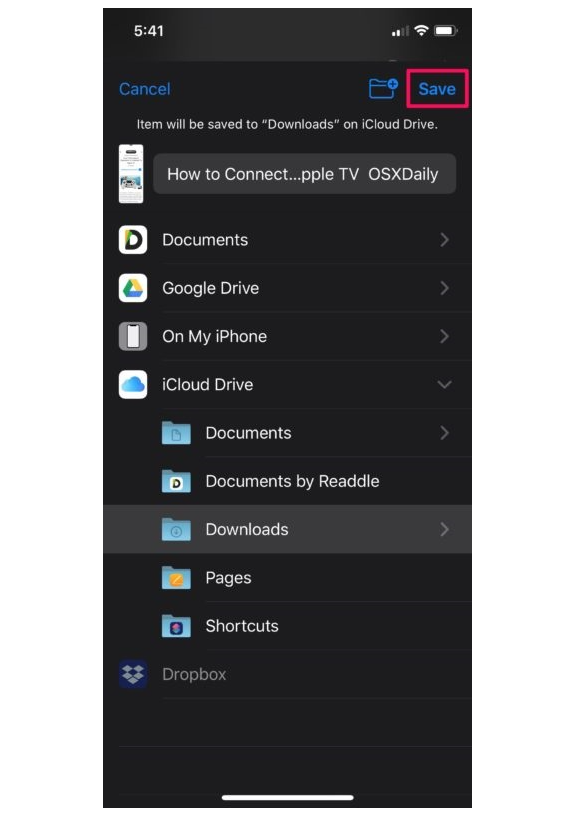
The full-page screenshot will be saved in PDF format and stored in the Files directory, not the usual Photos directory.
With this method of capturing a full-page screenshot on iPhone, you can save the entire content of a website in an instant. This can be very helpful in your work. Best of luck with successful implementation.