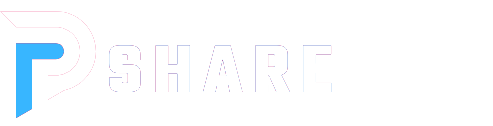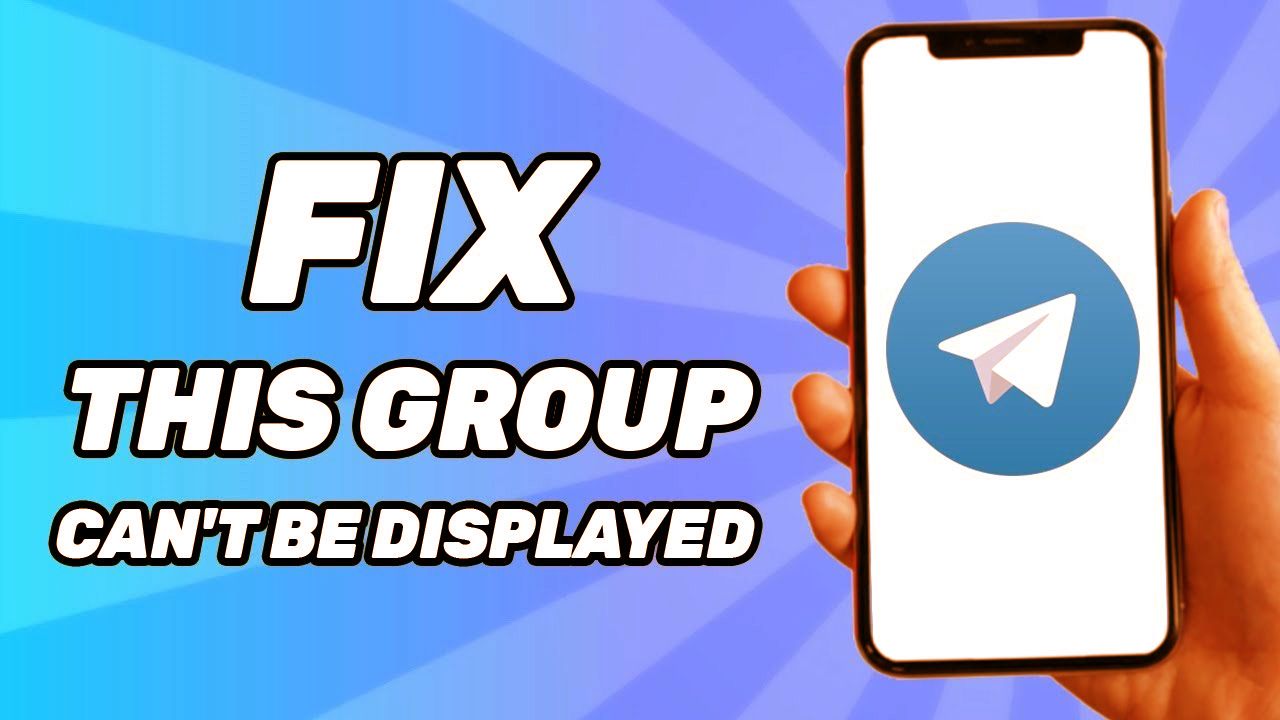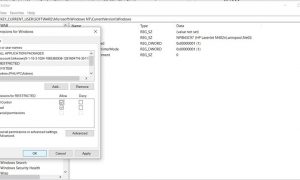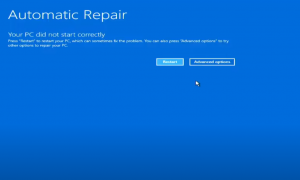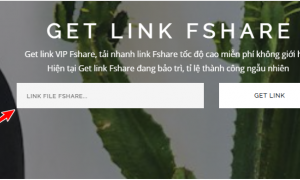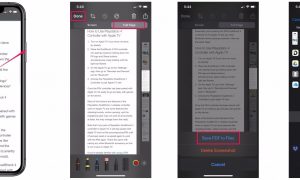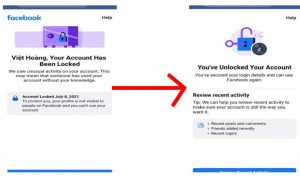The error message ‘This group can’t be displayed’ indicates that you’re unable to view a particular group or channel on Telegram. Similarly, ‘This Channel Cannot Be Displayed’ signifies the inability to display a specific channel.
Various factors can lead to encountering these messages and being unable to access the group or channel. For instance, if you have Telegram filters enabled, it might prevent access to the group. Admins might provide further analysis for other reasons in the subsequent sections.
To address the issue caused by Telegram filters, you can simply disable them by following these steps:
In case you have Telegram filters enabled, resolving this issue is quite simple. You just need to disable these filters by following the steps below:
Step 1: Firstly, access Telegram Web or the Desktop Client of this software on your computer. Log in to your Telegram account as usual.
Step 2: Here, I’ll demonstrate using Telegram Web on a Windows computer. In the Telegram interface on your computer, click on the three horizontal lines at the top-left corner. Once the list of options appears, select ‘Settings‘.
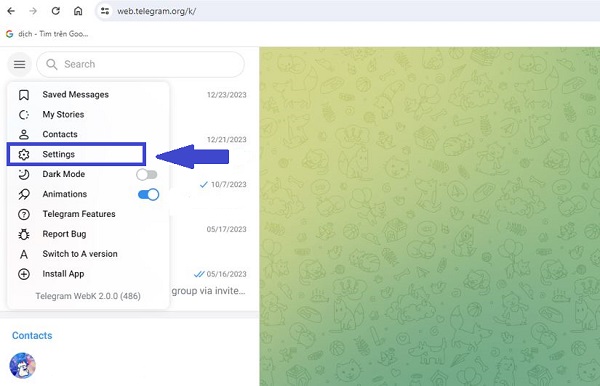
Step 3: In the settings section, click on “Privacy and Security.”
Step 4: Next, scroll down to the “Sensitive content” section. Check the box next to “Disable filtering” to turn off the filtering feature.
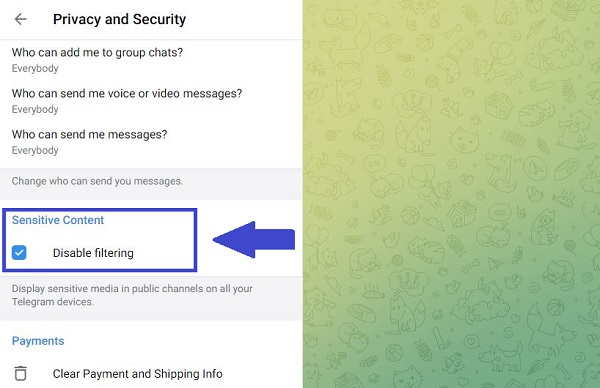
To use the Nicegram Bot to fix the “This Channel Cannot Be Displayed” error, follow these steps:
- Open the Telegram app on your phone. In the search bar, type “Nicegram bot” and select the option with the bot. Alternatively, you can simply click on this link.
- Once the Nicegram Bot chat is displayed, click on the “Start” button below. If you don’t see the “Start” button, click on the link below the “Nicegram Web” line. Then, click on the “Log in with Telegram” option.
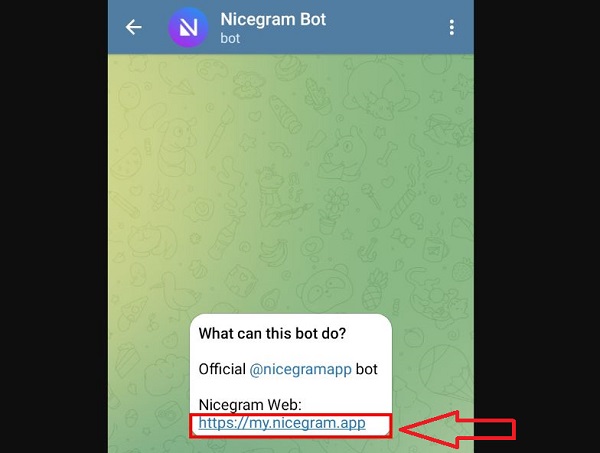
- Now, you need to activate both options: “I’m 18+ years old” and “Show content that may be sensitive.” Press “Save” to confirm your selection.
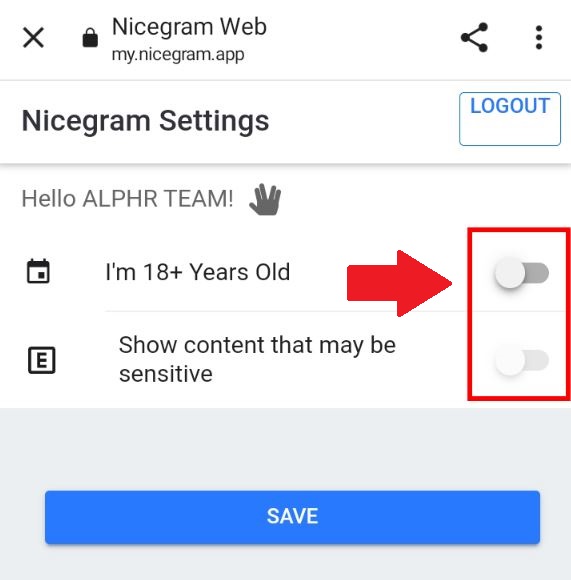
After completing the steps above, a prompt will appear, reminding the user to restart the Nicegram Bot. To apply these settings, you should restart the Telegram application. Note: If this is your first time using the Telegram Widget, users will need to allow login before disabling the filter.