Solution 1 : Making changes in the Regedit settings.
Step 1 – Press the Windows key and R simultaneously to open the Run dialog, then type Regedit and press OK.
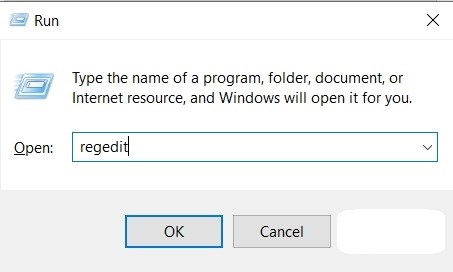
Step 2 : – In the Regedit window, navigate to the Windows folder by following this path: HKEY_CURRENT_USER \ Software \ Microsoft \ Windows NT \ CurrentVersion \ Windows
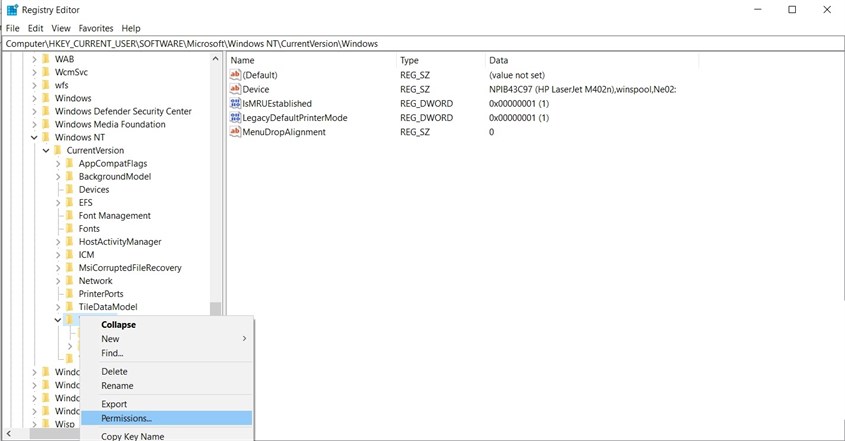
Step 3 : Right-click on the Windows entry, then select Permissions... In the window that appears, choose RESTRICTED, tick the Full control option, and click OK.
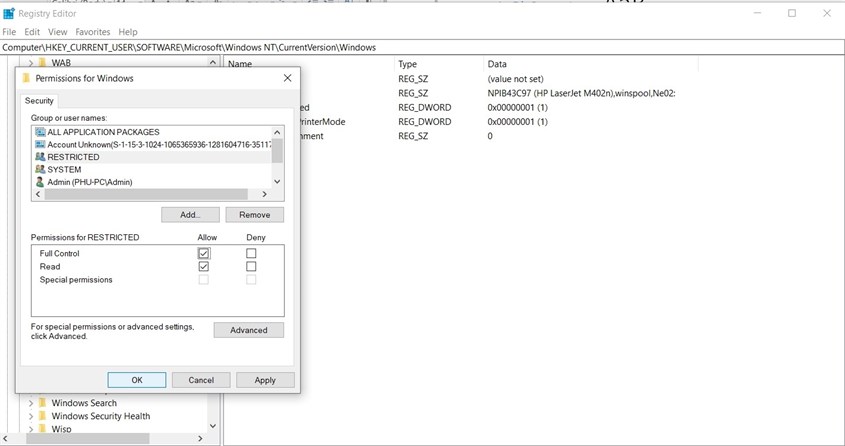
Step 4 : Look to the right of the window, and you will see the Device entry. Simply right-click on the entry and choose Delete.
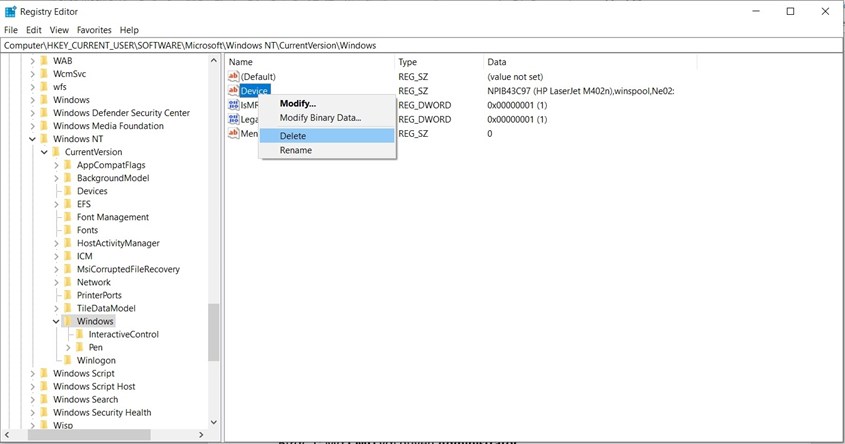
Step 5 : – Resetting the process “Set as default printer” is completed.
Solution 2 : Configure Regedit.
Step 1 : Open CMD with Administrator privileges.”
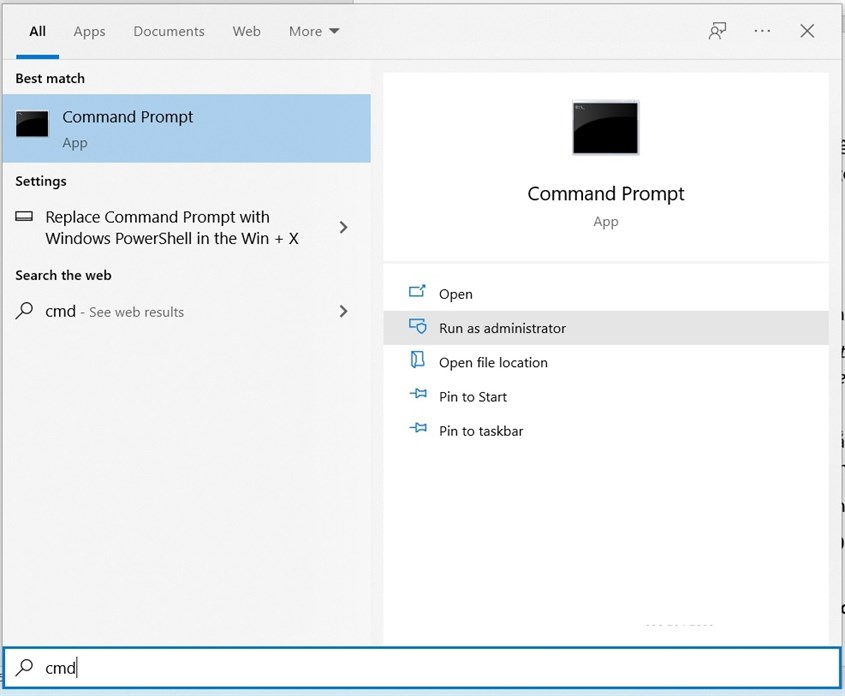
Step 2 : In the CMD window, please copy and paste the following content:
Reg add “HKEY_LOCAL_MACHINE\Software\Policies\Microsoft\Windows NT\Printers\PointAndPrint” /v RestrictDriverInstallationToAdministrators /t REG_DWORD /d 1 /f
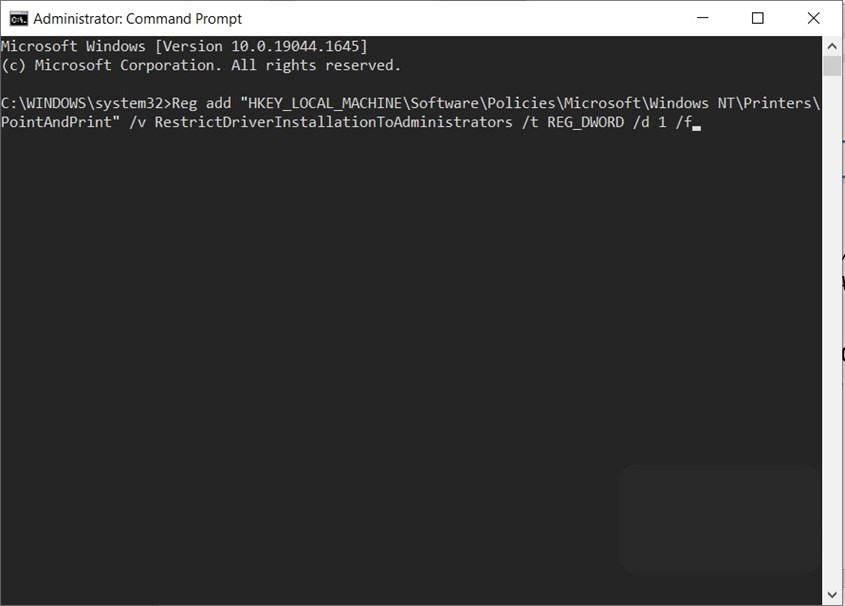
This is the code to create an additional DWORD to fix the error 0x00000709 through CMD without the need for multiple actions in Regedit.
Step 3 : You press Enter, and then check if the command is executed successfully or not.
Step 4 : Restart your computer, and the error 0x00000709 should disappear upon the next login.
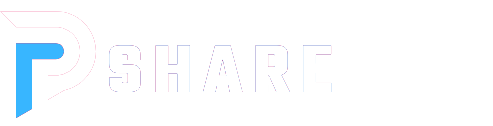




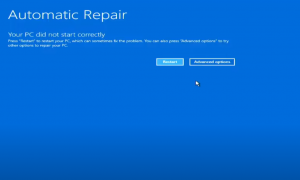

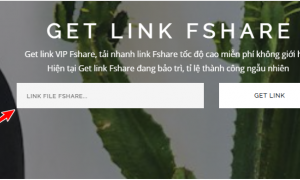



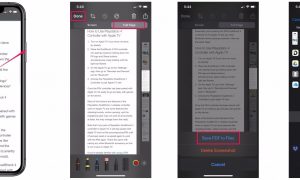

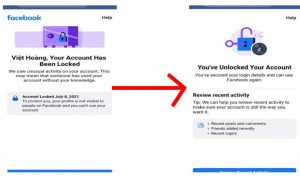





Ellat
23/06/2024 at 16:19
Great article! I appreciate the clear and insightful perspective you’ve shared. It’s fascinating to see how this topic is developing. For those interested in diving deeper, I found an excellent resource that expands on these ideas: check it out here. Looking forward to hearing others’ thoughts and continuing the discussion!
Cassandrat
01/07/2024 at 13:15
Great job on this article! The author’s perspective was quite refreshing. I found myself thinking about it long after reading. What did you all find most compelling?